Jika ingin membuat data validation tanpa menggunakan VBA Macro excel biasanya dibutuhkan sebuah tabel kriteria yang terpisah dengan tabel referensi seperti pada Artikel sebelumnya. Lalu bagaimana caranya Data Validation berasal dari Tabel Referensi dengan menggunakan Script atau kode VBA Macro Excel.
If you want to make data validation without using VBA Excel macros are usually needed a separate criteria table with a reference table as in the previous article. Then how do Data Validation come from Reference Tables using Scripts or VBA Excel Macro codes.
If you want to make data validation without using VBA Excel macros are usually needed a separate criteria table with a reference table as in the previous article. Then how do Data Validation come from Reference Tables using Scripts or VBA Excel Macro codes.
Di tutorial ini, anda akan melihat bagaimana cara membuat drop down list yang muncul ketika cell dipilih atau aktif seperti pada contoh Nama-nama kota di Negara Indonesia berikut ini,
In this tutorial, you will see how to create a drop down list that appears when the cell is selected or active as in the example of the names of cities in the following Indonesian countries,
Create a Reference Table
Data
yang ditampilkan pada gambar diatas bukanlah merupakan data sebenarnya namun
hanya merupakan sebuah contoh saja. Jadi kode pada Tabel di gambar diatas bukan
kodepos atau lainnya hanya angka random yang dibuat oleh Admin.
Oleh
karena itu, agar data yang digunakan merupakan data real coba gunakan kode pos
setiap kecamatan di kota-kota yang ada di Indonesia atau negara lainnya.
The data displayed in the picture above is not actual data but only an example. So the code in the table above is not a postcode or another just a random number created by Admin.
The data displayed in the picture above is not actual data but only an example. So the code in the table above is not a postcode or another just a random number created by Admin.
Therefore, so that the data used is real
data, try to use postal codes in each district in cities in Indonesia or other
countries.
Tempatkan
data Tabel Referensi pada Range “G2” hingga “J15” bersamaan dengan judul table.
Place the Reference Table data in the Range
"G2" to "J15" along with the table title.
Creating an Algorithm to Display a Drop Down List Data Validation
Sebelum memasuki tentang pembahasan Data Validation
VBA Macro Excel, kita harus pahami dulu Algoritmanya.
1. Ketika Range “C2” dipilih dan aktif maka muncul sebuah list data pada kolom "pulau".
2. List yang ditampilkan merupakan hasil remove data duplikat pada range “H3” hingga
“H15”.
3. Tampilan data pada list agar terlihat rapi dan terurut secara Ascending maka List
harus di sort terlebih dahulu sebelum ditampilkan.
Before entering the discussion about VBA Data Validation Excel Macro, we must first understand the algorithm.
Before entering the discussion about VBA Data Validation Excel Macro, we must first understand the algorithm.
1. When the "C2" Range is selected and active a list of data appears in the "island"
column.
2. The list displayed is the result of removing duplicate data in the range "H3" to "H15".
3. Display data in the list so that it looks neat and sorted Ascending, then the List must
be sorted first before being displayed.
How to Create A Drop Down List Using Data Validation VBA Macro Excel
Enable Range selected to use the VBA Macro Excel code Below,
Dalam pemograman, variabel adalah suatu lokasi penyimpanan (di dalam memori komputer) yang berisikan nilai atau informasi yang nilainya tidak diketahui maupun telah diketahui. Dalam defenisi bebasnya, variabel adalah kode program yang digunakan untuk menampung nilai tertentu. Dan variable-variabel tersebut disimpan di dalam ruang lingkung Private sub worksheet.
In programming, a variable is a storage
location (in computer memory) containing values or information whose value is
unknown or known. In its free definition, a variable is the program code used
to hold certain values. And these variables are stored in the Private sub worksheet space.
Untuk
mempermudah Remove Data Duplikat maka data pada Range (“H3:H15”) akan
ditambahkan kedalam variable New
Collection yaitu CollectionBaru.
To make it easier to Remove Data Duplicate, the data in Range ("H3: H15") will be added to the New Collection variable, ColecttionBaru.
Sebelum
proses Remove Data Duplikat, akan lebih baik Data yang sudah tersimpan pada variable
CollectionBaru diurutkan terlebih dahulu dengan menggunakan fungsi dibawah ini,
Before the process of removing data
duplicates, it would be better to have the data stored on the new Collection
variable sorted first using the function below,
Langkah
terakhir adalah menampilkan Hasil Sorting dan Remove Data Duplikat Dari Range
tertentu ke List Data Validation VBA Macro Excel.
The final step is to display the Sorting and Remove Data Duplicate Results from a certain range to the VBA Data Validation Excel Macro List.
The final step is to display the Sorting and Remove Data Duplicate Results from a certain range to the VBA Data Validation Excel Macro List.
Download File Menu Drop Down List Pada Cell atau Range hasil Sort dan Remove Data Duplikat Dari Range Tertentu Menggunakan Data Validation VBA Macro Excel.
Download File Drop Down List Menu On Cell
or Range Results Sort and Remove Duplicate Data From Specific Range Using Data
Validation VBA Excel Macros.
May be useful
Thank
you for visiting https://www.agungcode.com
Share This :



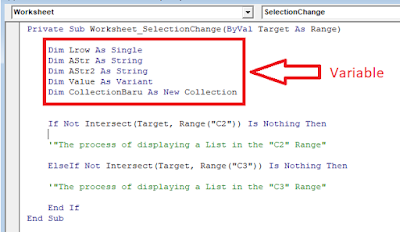





0 Comments